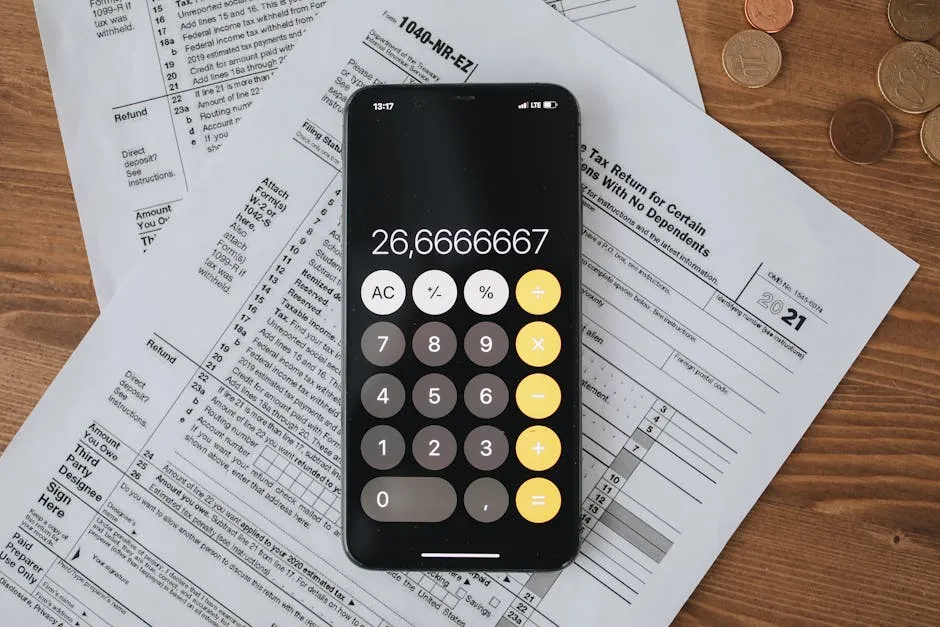Creating a journal entry in NetSuite is a crucial task for business owners transitioning from simpler platforms like QuickBooks. NetSuite streamlines the management of financial transactions, making it essential to understand how to create these entries effectively. Here's a concise guide to the process:
- Navigate to Financial Transactions: In NetSuite, go to Transactions > Financial > Make Journal Entries.
- Enter Required Details: Input the transaction date, select the appropriate subsidiary, and specify the currency if it differs from the default.
- Specify Accounts: Indicate which accounts will be debited or credited and enter the corresponding amounts.
- Include a Memo: Add a brief description of the transaction for easy reference.
- Save and Approve: Verify all information is accurate before saving. If necessary, follow the approval process to post the entries.
NetSuite is a powerful tool for managing complex business processes, particularly in financial management. It excels at organizing financial transactions, providing a comprehensive approach to handling your company's financial data. Creating journal entries is a vital component of this system, ensuring an accurate and up-to-date general ledger, which is crucial for informed decision-making and financial reporting.
Whether managing routine expenses or complex intercompany transfers, mastering journal entries in NetSuite can significantly enhance your financial efficiency and decision-making capabilities.

Basic how to create journal entry in netsuite vocab:
Understanding Journal Entries in NetSuite
Creating a journal entry in NetSuite is a straightforward process, but it's crucial to get it right to maintain your financial records accurately. Let's break it down into simple steps.
Manual Journal Entry
To start, you'll need to manually create a journal entry. This is done through the NetSuite interface, where you can enter the details of your transaction directly.
Steer to Transactions: Go to Transactions > Financial > Make Journal Entries. This is your starting point for entering a new journal entry.
Enter Details: Once you're on the Journal Entry page, you'll need to fill in several fields:
- Date: NetSuite will automatically insert today's date, but you can change it if needed.
- Entry No.: This is automatically generated, but you can override it if you have a specific numbering system.
- Subsidiary: If you're using NetSuite OneWorld, select the appropriate subsidiary.
- Accounts: Choose the accounts that will be debited and credited. The total debits must equal total credits.
Line Items: Add as many line items as necessary. Each line represents a debit or credit to an account. Ensure that the sum of debits equals the sum of credits to keep the entry balanced.
Save: Before saving, check the Out of Balance fields at the top of the page. These should be empty if your entry is balanced. If not, adjust your entries until they are.
Transactions > Financial > Make Journal Entries
This pathway in NetSuite is your gateway to creating journal entries. Here's a quick reminder of the steps involved:
- Access the Page: Steer through the menu to reach the Journal Entries section.
- Fill in the Required Fields: Make sure all necessary information is entered, including the accounts affected and the amounts.
Review and Approval
Once your journal entry is complete, it needs to be reviewed and approved. In NetSuite, journal entries are not posted until they are approved. This is a crucial step to ensure accuracy and compliance with accounting standards.
Approval Process: The entry must be approved by someone with the appropriate access rights. This adds a layer of verification and helps prevent errors.
Posting Period: Ensure the posting period is correct. If the period is locked or closed, select a different open period for posting.
Creating journal entries in NetSuite is a vital part of maintaining accurate financial records. By following these steps, you can ensure your entries are correct, balanced, and compliant with accounting standards. This process is essential for leveraging NetSuite's full capabilities and maintaining the integrity of your financial data.
How to Create a Journal Entry in NetSuite
Creating a journal entry in NetSuite is a straightforward process, but it's crucial to get it right to maintain your financial records accurately. Let's break it down into simple steps.
Manual Journal Entry
To start, you'll need to manually create a journal entry. This is done through the NetSuite interface, where you can enter the details of your transaction directly.
Steer to Transactions: Go to Transactions > Financial > Make Journal Entries. This is your starting point for entering a new journal entry.
Enter Details: Once you're on the Journal Entry page, you'll need to fill in several fields:
- Date: NetSuite will automatically insert today's date, but you can change it if needed.
- Entry No.: This is automatically generated, but you can override it if you have a specific numbering system.
- Subsidiary: If you're using NetSuite OneWorld, select the appropriate subsidiary.
- Accounts: Choose the accounts that will be debited and credited. The total debits must equal total credits.
Line Items: Add as many line items as necessary. Each line represents a debit or credit to an account. Ensure that the sum of debits equals the sum of credits to keep the entry balanced.
Save: Before saving, check the Out of Balance fields at the top of the page. These should be empty if your entry is balanced. If not, adjust your entries until they are.
Transactions > Financial > Make Journal Entries
This pathway in NetSuite is your gateway to creating journal entries. Here's a quick reminder of the steps involved:
- Access the Page: Steer through the menu to reach the Journal Entries section.
- Fill in the Required Fields: Make sure all necessary information is entered, including the accounts affected and the amounts.
Review and Approval
Once your journal entry is complete, it needs to be reviewed and approved. In NetSuite, journal entries are not posted until they are approved. This is a crucial step to ensure accuracy and compliance with accounting standards.
Approval Process: The entry must be approved by someone with the appropriate access rights. This adds a layer of verification and helps prevent errors.
Posting Period: Ensure the posting period is correct. If the period is locked or closed, select a different open period for posting.
Creating journal entries in NetSuite is a vital part of maintaining accurate financial records. By following these steps, you can ensure your entries are correct, balanced, and compliant with accounting standards. This process is essential for leveraging NetSuite's full capabilities and maintaining the integrity of your financial data.
Step-by-Step Guide to Creating a Journal Entry
Creating a journal entry in NetSuite involves a few key steps. Let's walk through the process, so you can handle your financial records with confidence.
Identify the Transaction
Before you dive into NetSuite, you need to identify the transaction you want to record. This involves collecting all relevant information, such as invoices, receipts, or bank statements. Ask yourself:
- What type of transaction is this? Is it an expense, revenue, or something else?
- What accounts are impacted by this transaction?
Sorting transactions by type—like expenses, bank deposits, or taxes—will help you record them correctly.
Determine the Accounts Involved
Next, you'll need to determine which accounts are affected by the transaction. This step requires understanding the basic account types: Assets, Liabilities, Expenses, Revenue, and Equity.
- Assets: Resources owned by the business (e.g., cash, inventory).
- Liabilities: Obligations or debts (e.g., loans, accounts payable).
- Expenses: Costs incurred (e.g., rent, utilities).
- Revenue: Income earned (e.g., sales, service fees).
- Equity: Owner's interest in the company (e.g., retained earnings).
Using standard accounting rules, decide where to apply debits and credits. For every action, there is an equal and opposite reaction—this is the essence of double-entry bookkeeping.
Record the Entry
Now it's time to record the entry in NetSuite. Follow these steps:
Go to Transactions > Financial > Make Journal Entries. This is your starting point.
Enter the Date: Ensure the transaction date is correct for the accounting period.
Assign Account Names and Codes: Each account should have a unique general ledger code. This helps in generating accurate financial reports.
Enter Debit and Credit Amounts: Make sure the total debits equal the total credits. This balance is crucial to maintaining accurate records.
Review and Approve
After recording the entry, it's important to review and approve it.
Check for Balance: Look at the Out of Balance fields. These should be empty if your entry is correct.
Approval: The journal entry must be approved by someone with the right access before it is posted. This step ensures that the entry is verified and compliant.
Select the Posting Period: Make sure the posting period is open. If it's closed, choose another open period.
By following these steps, you can create a journal entry in NetSuite that is accurate and compliant. This process not only keeps your books balanced but also leverages the full potential of NetSuite for your financial management needs.
Advanced Features in NetSuite for Journal Entries
Once you're comfortable with the basics of creating a journal entry in NetSuite, it's time to explore some advanced features that can streamline your accounting processes and improve efficiency.
Memorized Transactions
Do you have transactions that occur regularly, like monthly rent or recurring sales? Instead of entering these manually each time, you can use memorized transactions. This feature allows you to create templates for journal entries that repeat over time.
- Create a Template: Save time by setting up a memorized transaction template for entries that recur on a regular schedule.
- Automate Entries: Once set up, these templates can automatically post entries based on the schedule you define.
SuiteGL Features
NetSuite's SuiteGL features offer powerful tools to customize and automate your general ledger processes. This can be particularly useful for businesses with complex accounting needs.
- Custom GL Lines: Add custom fields or segments to your journal entries for more detailed tracking and reporting.
- Automate Allocations: Use SuiteGL to automate complex allocations or adjustments that are specific to your business model.
These tools help tailor the general ledger to fit the unique requirements of your organization, ensuring that your financial reporting aligns with your business strategy.
Custom Transaction Forms
Sometimes, the standard journal entry form in NetSuite might not meet all your needs. With custom transaction forms, you can modify the layout and fields of your journal entries to better suit your business processes.
- Personalize Forms: Add or remove fields, change field labels, and rearrange the layout to create a form that matches how your team works.
- Streamline Data Entry: Custom forms can make data entry faster and reduce errors by highlighting only the fields that are necessary for a particular type of transaction.
By leveraging these advanced features, you can optimize your use of NetSuite and ensure that your accounting processes are as efficient and effective as possible. These tools not only save time but also provide deeper insights into your financial data, helping you make informed business decisions.
Frequently Asked Questions about Creating Journal Entries in NetSuite
How to find a journal entry in NetSuite?
Finding a journal entry in NetSuite is straightforward once you know where to look. First, log in to your NetSuite account. Steer to the Journal Entry page by following these steps:
- Go to Transactions > Financial > Make Journal Entries.
- Use the search filters to locate your entry. You can filter by subsidiary or date to narrow down your search.
These filters help you quickly find the specific journal entry you need, especially if your organization processes a high volume of transactions.
How to apply a journal entry to an invoice in NetSuite?
Applying a journal entry to an invoice in NetSuite can be done through the workflow process. Here's a simplified guide:
- Identify the Invoice: Locate the invoice to which you want to apply the journal entry.
- Create the Journal Entry: Go to Transactions > Financial > Make Journal Entries and create a journal entry that reflects the necessary adjustments or payments.
- Apply the Journal Entry: Use the NetSuite workflow to connect the journal entry to the invoice. This might involve adjusting accounts receivable or other related accounts.
This process ensures that your invoices are accurately reflected in your financial statements and helps maintain a clear audit trail.
How to reverse a journal entry in NetSuite?
Reversing a journal entry in NetSuite is a handy feature for correcting mistakes or adjusting entries. Follow these steps:
- Locate the Entry: Find the journal entry you wish to reverse by navigating to Transactions > Financial > Make Journal Entries.
- Reversing Entries: Click on the entry and select the option to reverse it. This will create a new, opposite entry that cancels out the original.
- Set the Reversal Date: Choose a reversal date to indicate when the reversal should take effect. If needed, you can defer the entry to a future date for accounting purposes.
Reversing entries is a crucial part of maintaining accurate and up-to-date financial records. It helps ensure that your ledger reflects the true state of your finances without having to manually adjust each affected account.
Conclusion
Creating journal entries in NetSuite doesn't have to be a complex task. With the right guidance and understanding, you can streamline your financial processes and ensure accuracy in your accounts. At Lineal CPA, we specialize in helping businesses make the most of their NetSuite investment.
Our team combines NetSuite expertise with strategic finance to drive growth and cost savings for mid-sized businesses. We understand that managing financial data efficiently is crucial for making informed business decisions. That's why we offer custom solutions that improve your financial operations and decision-making processes.
By partnering with us, you gain access to a team that understands your unique needs and can provide the support you need to optimize your financial management. Whether you're looking to transition to NetSuite, need help with creating journal entries, or want to explore advanced features, we're here to help.
Explore our NetSuite Accounting Services to see how we can assist you in achieving your business goals. Let us help you unlock the full power of NetSuite and transform your financial management today.